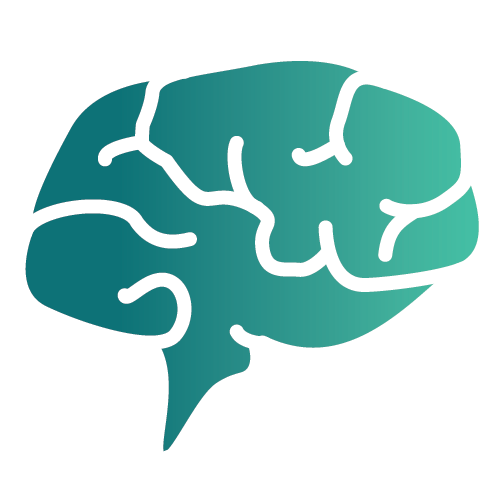Understanding the Dashboard & Tabs
Discorra’s dashboard organizes your analysis into seven tabs so you can move from patterns → implications → actions.
This article explains each tab, what you’ll see, and how to use the results.
Quick Links
- Overview
- Concordance
- Collocates
- Resonance
- Sentiment
- Messaging
- Readout
- Tips for workflow
- Further reading
Overview
.png)
Purpose: A high-level scan to orient stakeholders before deep dives.
What you’ll see
- Frequency highlights and keyness (distinctive terms via z-scores).
- Topic mix and micro-charts for quick volume vs. distinctiveness.
- A compact resonance snapshot for message overlap/divergence.
Use it to
- Identify promising themes to explore next.
- Triage which tabs merit a deeper pass.
Concordance
.png)
Purpose: Anchor charts back to evidence with KWIC (Key Word In Context).
What you’ll see
- In-context lines for any focus term.
- Neighbor words that frame meaning and tone.
- Export options for audit, markup, or legal review.
Use it to
- Validate polarity or framing before recommending changes.
- Pull verbatim examples into stakeholder decks.
Collocates
.png)
Purpose: Surface frames, claims, objections, and risky pairings around a focus word.
What you’ll see
- Windowed co-occurrence with strength scores and noise cutoffs.
- Side-by-side by corpus to reveal what’s native vs. borrowed.
- Adjustable window size to match your brief.
Use it to
- Spot message bundles worth amplifying (or avoiding).
- Design tests around the strongest supportive phrases.
Resonance
.png)
Purpose: Measure overlap vs. divergence in vocabulary strength between corpora.
What you’ll see
- A 0–1 resonance score derived from normalized frequencies and z-scores.
- Lists of shared and distinctive terms/phrases.
- Controls to dial overlap and avoid “me-too” phrasing.
Use it to
- Quantify alignment with customers or competitors.
- Identify whitespace where your language can differentiate.
Sentiment
.png)
Purpose: Compare tone across corpora.
What you’ll see
- Positive / Neutral / Negative distributions per corpus.
- Δ Positivity and a normalized comparative score.
- Side-by-side bars plus click-through to KWIC for validation.
Use it to
- Benchmark brand vs. audience tone.
- Track shifts in positivity or risk over time.
Messaging
.png)
Purpose: Turn findings into testable statements and pillar maps.
What you’ll see
- Pillars (big nodes), supporting phrases (small nodes), and gap halos.
- Pillar cards with salience %, keywords, and optional sentiment overlays.
- Drafting tools to assemble candidate lines with provenance links.
Use it to
- Build a messaging plan grounded in evidence.
- Export variants for A/B testing and creative reviews.
Readout
.png)
Purpose: A concise, shareable narrative: problem → pattern → implication → recommendation.
What you’ll see
- Auto-assembled sections using selected charts and captions.
- Inline links back to KWIC and source panels.
- One-click export for stakeholder share-outs.
Use it to
- Socialize insights quickly with clear provenance.
- Keep teams aligned on decisions and next steps.
Tips for workflow
- Start broad → go narrow: Overview ➜ Resonance/Sentiment ➜ Concordance/Collocates ➜ Messaging ➜ Readout.
- Cross-validate: Don’t rely on a single metric; confirm a pattern appears in at least two views.
- Cite evidence: Pull KWIC lines into Messaging and Readout to maintain traceability.