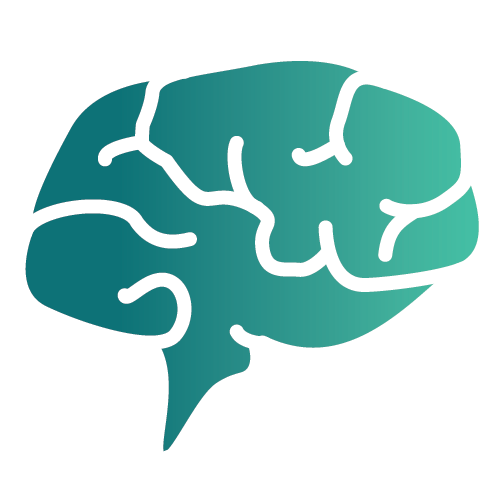How to Manage Workspaces and Projects
Workspaces and projects in Discorra help you organize corpora for analysis.
This article walks through creating a workspace, adding corpora, structuring datasets, and archiving old projects.
Task
Keep your analysis organized by assigning datasets to the right workspace and project, grouped by theme, campaign, or client.
Prerequisites
- A Discorra account with Pro or higher (Free plan supports only one workspace).
- Uploaded text files or URLs to import as corpora.
Instructions
1. Creating a new workspace
- Go to Dashboard → Workspaces.
- Click Create Workspace.
- Enter a name (e.g., Marketing Campaign Q4 or Client A).
- (Optional) Add a description and set permissions if collaborating.
- Click Save to create your workspace.
2. Adding corpora to a project
- From the workspace view, click New Project.
- Choose a project type (e.g., Campaign copy, Customer reviews).
- Upload your corpus by:
- Pasting text,
- Uploading a CSV or TXT, or
- Importing from the web.
- Discorra will tokenize and count words automatically.
3. Organizing datasets by theme, campaign, or client
- By theme: Group corpora like sustainability, innovation, pricing.
- By campaign: Keep corpora for Holiday 2025 separate from Spring 2026.
- By client: Create one workspace per client to avoid overlap.
Tip: Use clear naming conventions (Client_Project_Date) so datasets are easy to locate later.
4. Deleting or archiving old projects
- Navigate to the project list in your workspace.
- Hover over the project and click ⋮ Options.
- Select Archive (keeps results but removes from active view) or Delete (permanently removes).
- Confirm your choice.
Note: Archived projects can be restored at any time. Deleted projects cannot be recovered.
Outcome
You’ll have a well-structured workspace where projects and corpora are easy to find, analyze, and share with your team.
Further Reading
- Frequently Asked Questions about Plans, Limits, and Token Quotas
- Getting Started with Discorra
- Best Practices for Comparing Corpora